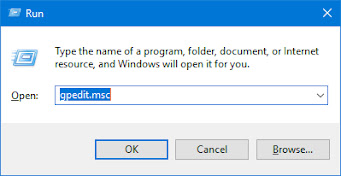DISABLE THE USB PORT
.png)
DISABLE THE USB PORT Disable Usb Drives in Registry Editor This method works in all editions of running Windows 10, and it disconnects only USB drives, without affecting the mouse, keyboard, and printer connected via USB. Before editing the registry, it is recommended to create a system restore point. Open Windows registry editor: in the search bar or in the menu to execute (run with the Win + R keys) enter the regedit command and press the Enter key. Go to HKEY_LOCAL_MACHINE \ SYSTEM \ CurrentControlSet \ Services \ USBSTOR. In the USBSTOR section, open the Start ⇨ parameter in the “Value” field, set 4 and click “OK”. Then you need to open Removable Disks: Deny Execute Access To do this open “Computer Configuration” ⇨ “Administrative Templates” ⇨ “System” ⇨ “Removable Storage Access” ⇨ in the right pane, open “Removable Disks: Deny Execute Access”. ter; "> After that choose “Enabled” and click “OK”. Also put ...