SET WALLPAPER IN DEFAULT
SET WALLPAPER IN DEFAULT
✨Set Default Background Wallpaper for Windows 10 Desktop Using Group Policy
⭐Use the Windows key + R keyboard shortcut to open the Run command. Type gpedit.msc and press Enter.
DISABLE THE USB PORT.
DISABLE THE USB PORT
⭐HOW TO DISABLE THE USB PORT
Start Windows Explorer, and then locate the %SystemRoot%\Inf folder.
Right-click the Usbstor.pnf file, and then click Properties.
Click the Security tab.
In the Group or user names list, add the user or group that you want to set Deny permissions for.
In the Permissions for UserName or GroupName list, click to select the Deny check box next to Full Control.
Note Also add the System account to the Deny list.
In the Group or user names list, select the SYSTEM account.
In the Permissions for UserName or GroupName list, click to select the Deny check box next to Full Control, and then click OK.
Right-click the Usbstor.inf file, and then click Properties.
Click the Security tab.
In the Group or user names list, add the user or group that you want to set Deny permissions for.
In the Permissions for UserName or GroupName list, click to select the Deny check box next to Full Control.
In the Group or user names list, select the SYSTEM account.
In the Permissions for UserName or GroupName list, click to select the Deny check box next to Full Control, and then click OK
Disable Usb Drives in Registry Editor:
Open Windows registry editor:
✨In the search bar or in the menu to execute
(run with the Win + R keys)
✨Enter the regedit command and press the Enter key.
✨Go to HKEY_LOCAL_MACHINE \ SYSTEM \ CurrentControlSet \ Services \ USBSTOR.
✨In the USBSTOR section,
open the Start ⇨ parameter in the “Value” field, set 4 and click “OK”.
Disable Usb Drives in Group Policies
✨First, you need to open local group policy editor.
✨In the search bar or in the menu to execute (execute is called with the Win + R keys), enter:
gpedit.mscand press the Enter key.
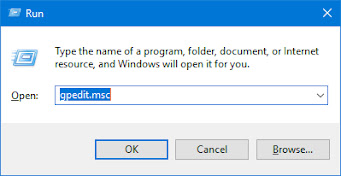





Comments
Post a Comment